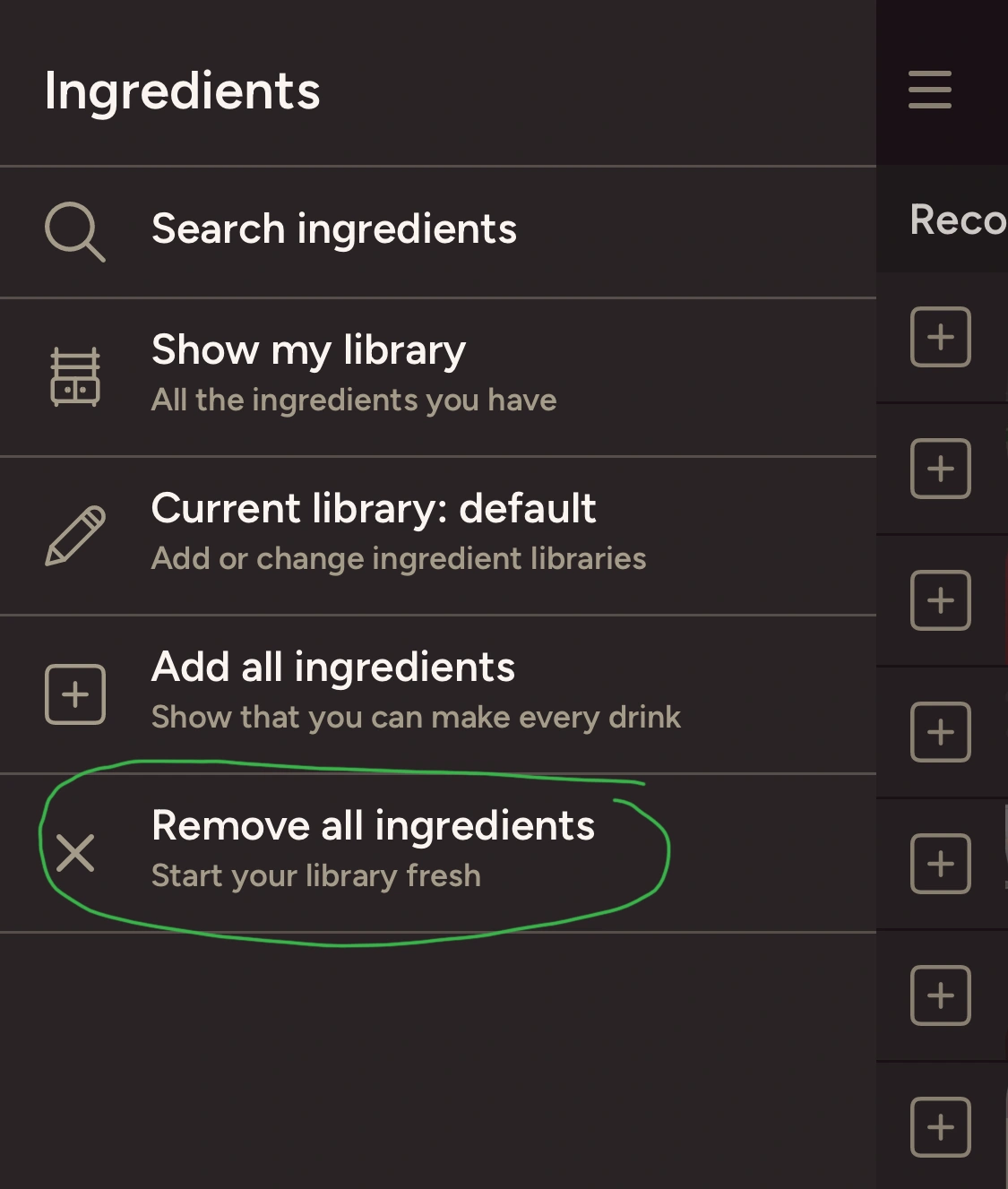Yes, you can have multiple libraries – this comes in handy for keeping track of different sets of ingredients, say, at a friends’ house, or at different bars you frequent, etc.
Head to the Ingredients tab and tap the menu icon in the top-left corner to open the drawer menu:
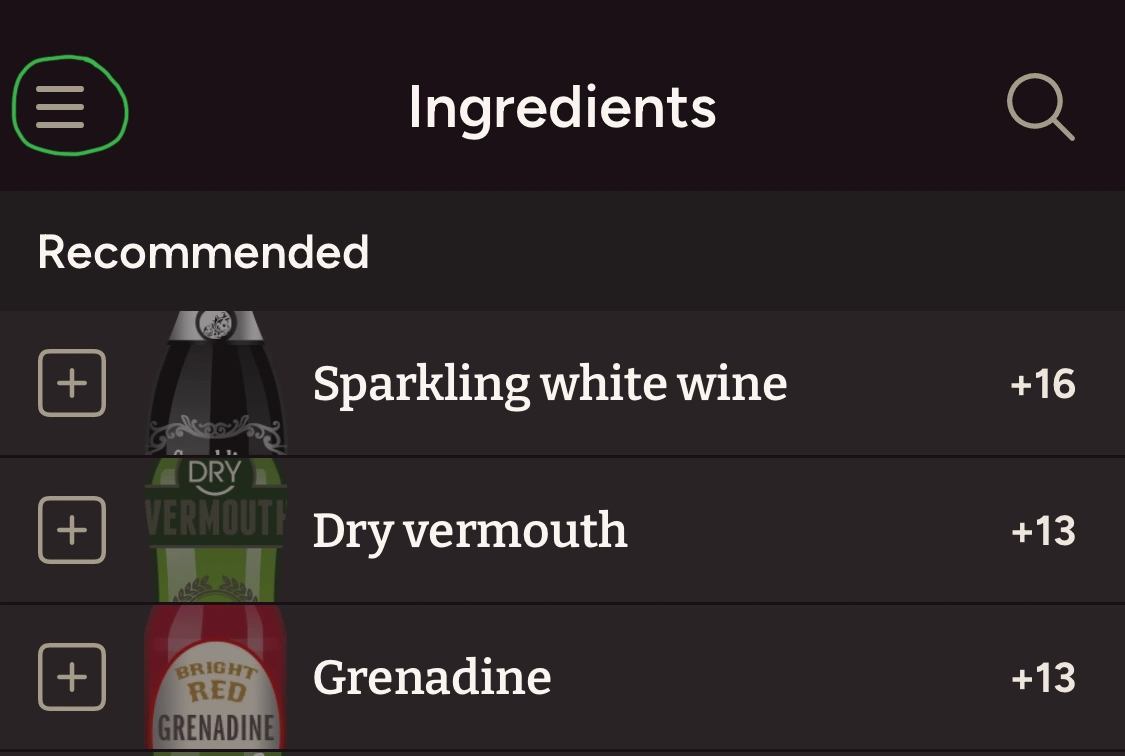
In the drawer menu, tap the “Current Library” item in the list:
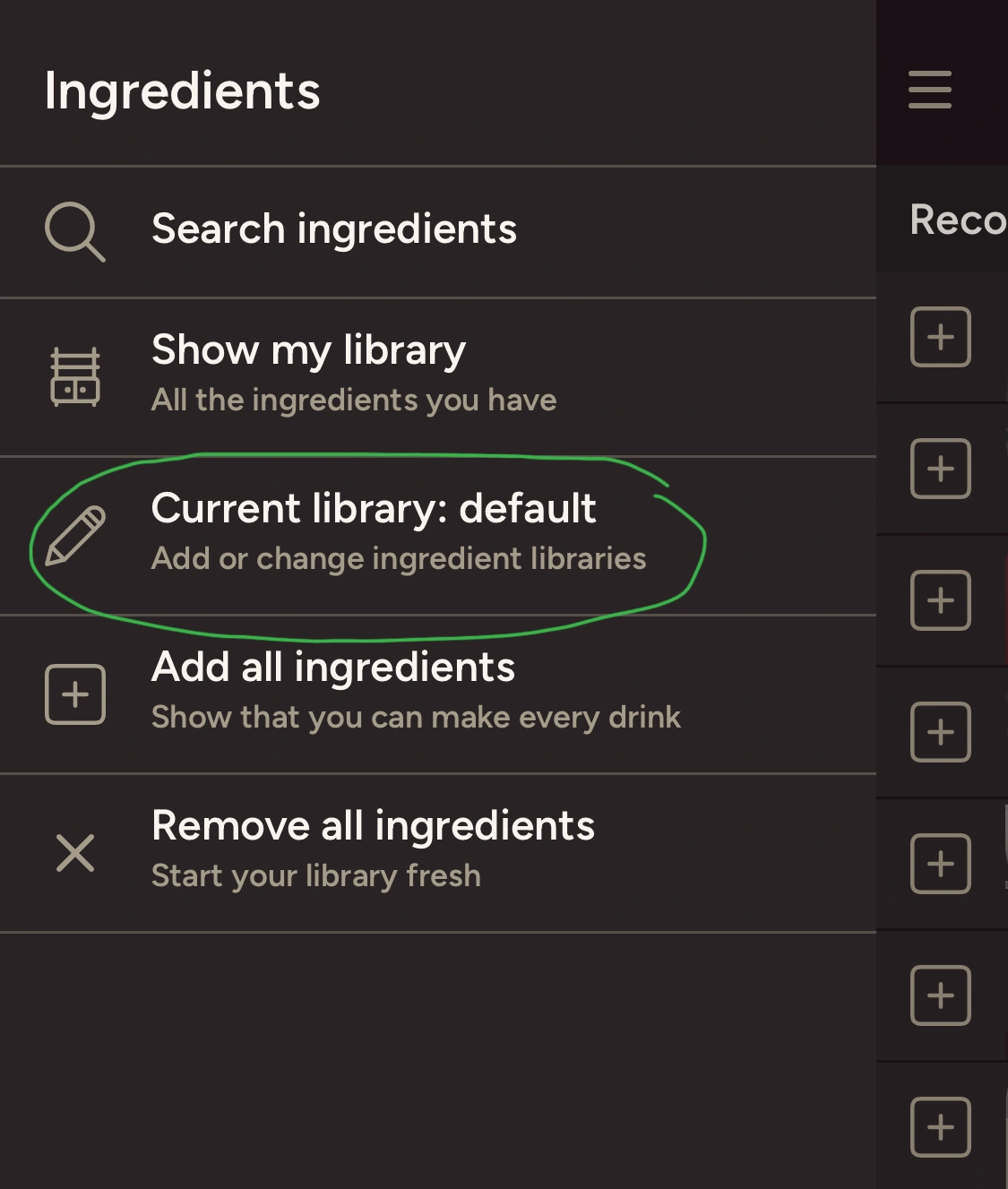
Your initial library is always named “default”. Type a new library name in the text box at the bottom of the bottom of the popup and tap Enter.
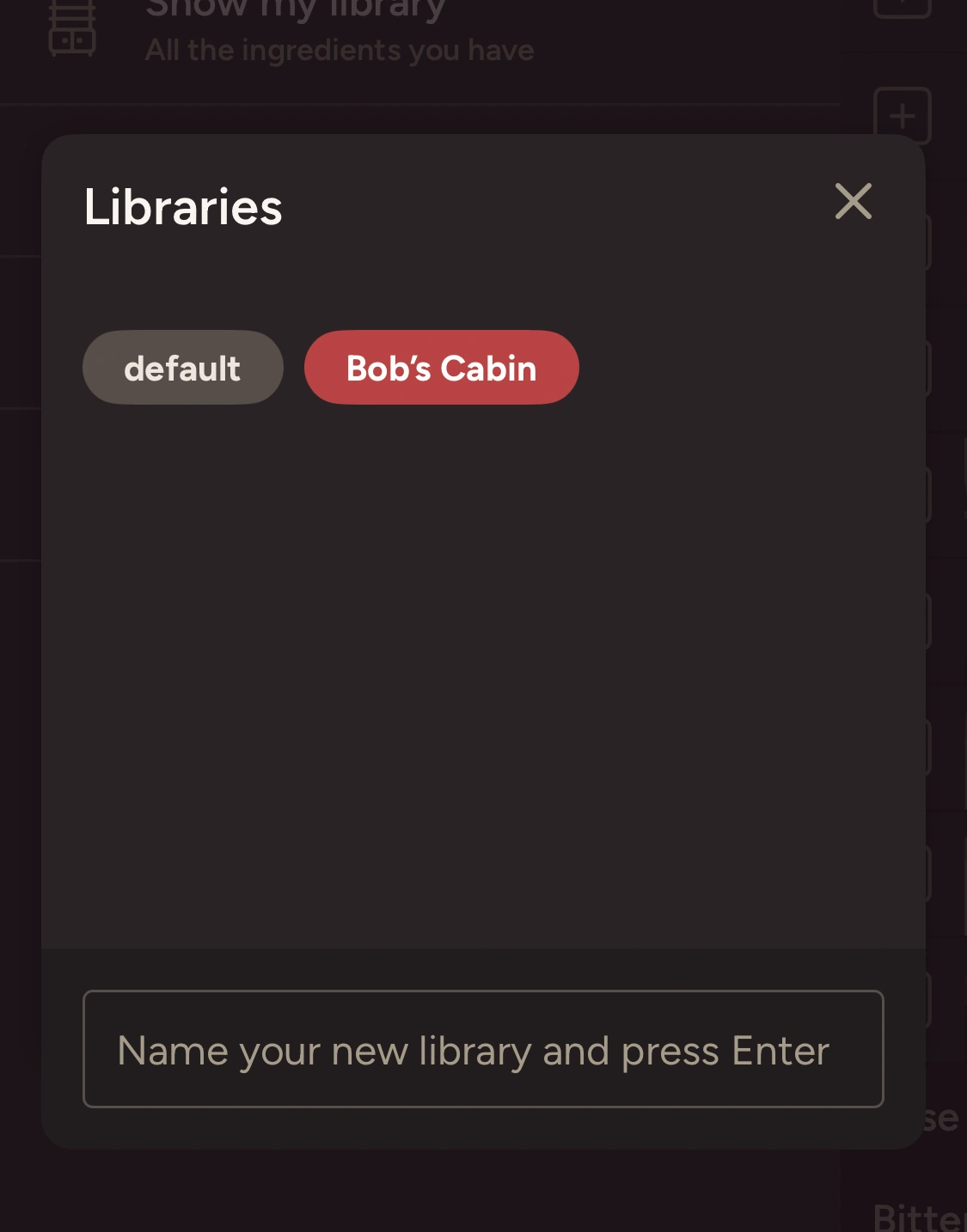
You’ll be sent back out to the Ingredients screen, now with a clone of your previous library.
To start completely fresh, you may wish to open the drawer menu again and tap “Remove all ingredients” (or “Add all ingredients,” if you have such a huge collection that it’s easier to uncheck things you don’t have!)